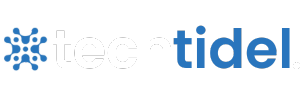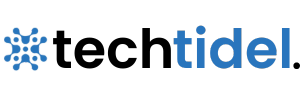Piso WiFi Pause Time
Piso WiFi is a popular coin-operated public Wi-Fi system in the Philippines. You pay a small fee (often ₱1 per five minutes) for internet access. The key innovation is the pause time wifi feature on the Piso WiFi portal (usually at http://10.0.0.1). When you tap Pause Time the connection stops and the countdown timer freezes. In other words you won’t lose any paid minutes while you’re away.
As TP-Link notes pause time “allows [users] to temporarily stop their session and continue it later without losing any paid time.”. For example – if you buy 30 minutes and then take a 10-minute break pausing the session holds those 10 minutes in reserve. When you return reconnect and tap Resume and you’ll pick up the timer exactly where you left off. This makes internet use cost-effective and flexible – you only pay for the minutes you actually use.
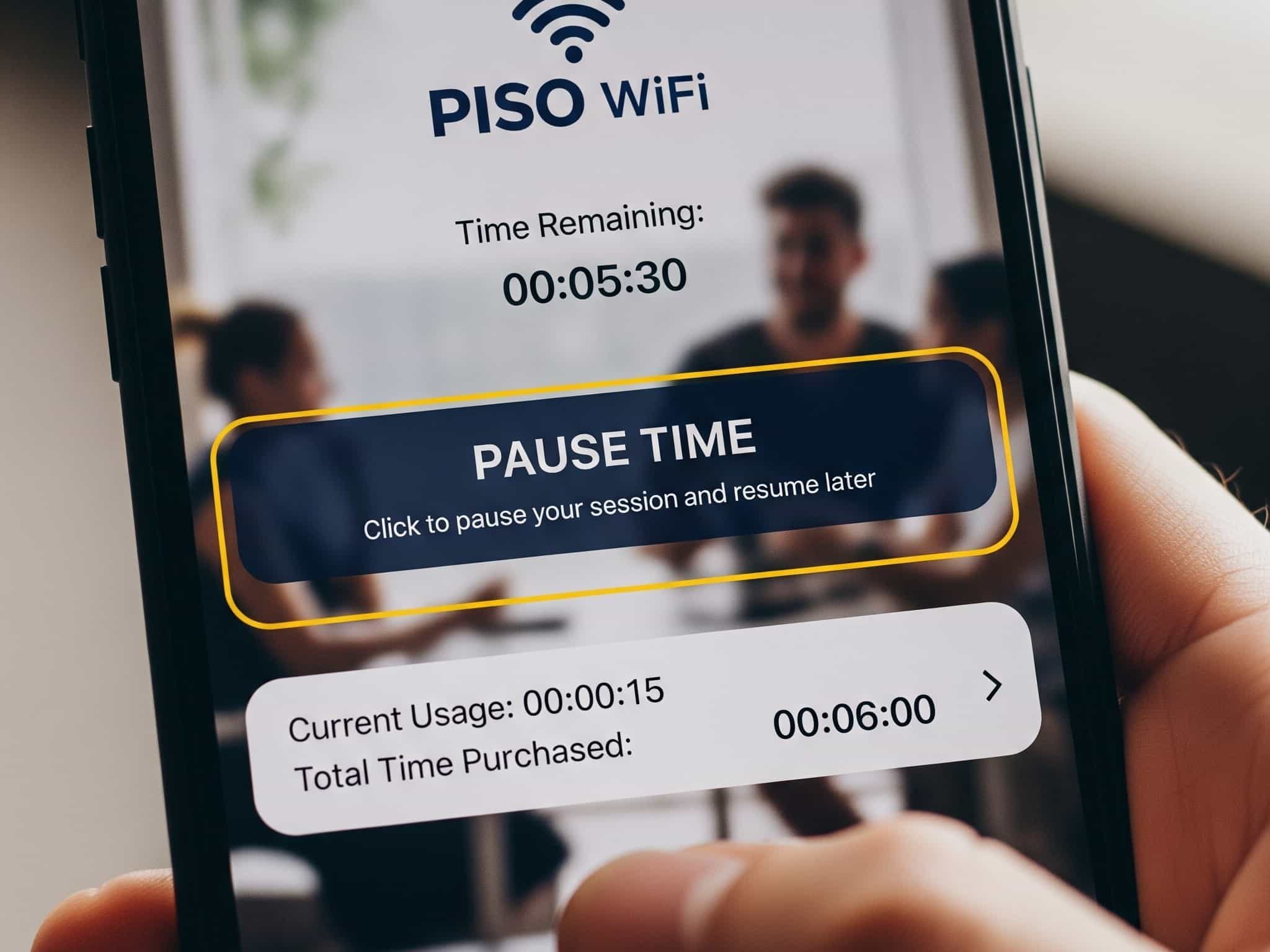
What is Pause Time?
Pause Time is a simple feature on Piso WiFi that lets you temporarily stop your internet session without losing any paid minutes. If you need to step away for a meal, a class or a quick errand — pausing freezes the session timer so your remaining time is saved until you return. It’s a cost-saving and user-friendly tool that makes pay-per-use WiFi fairer and more flexible.
What does the Pause Time feature do?
The pause time wifi feature in Piso stops the countdown on your prepaid session. When you tap Pause your device disconnects but the system keeps hold of your remaining minutes. Resume when you come back and the timer picks up where it left off. This is ideal for students, freelancers and shop customers who don’t want to lose value while they’re briefly offline.
How to Pause and Resume Your Session (Step-by-Step)
Using Piso WiFi’s pause time is quick and easy. Just follow these steps on any browser (Chrome, Safari etc.):
- Connect to the Piso WiFi network: Open your phone or laptop Wi-Fi settings and join the hotspot (it might be named “PisoWiFi” or similar).
- Open the login portal: In your browser (for example, Chrome) go to http://10.0.0.1. The Piso WiFi sign-in page should appear. If it doesn’t load automatically re-enter the address or restart your browser.
- Start your session: Use the coin slot or voucher code on the machine to begin your internet session (or log in if you have an account). Once you pay a countdown timer will appear.
- Pause your session: When you’re ready for a break tap the Pause Time button on the portal. This immediately freezes your remaining time. Your device will disconnect from the internet but the timer stops so you won’t lose any of your paid minutes.
- Resume later: When you come back, reconnect to the Piso WiFi network and open http://10.0.0.1 again. Tap Resume Time to restart your session from where it left off.
You don’t need any special app to pause Piso WiFi. Simply use your phone’s browser (Chrome or any other) to access 10.0.0.1. In fact queries like “chrome piso wifi pause time” just refer to pausing via the Chrome browser – the process is identical. The portal app on the machine handles everything so any mobile web browser will work for pause time on Piso WiFi.
Enabling Pause Time (Admin/Owner Guide)
If you operate a piso wifi timer machine you can turn the pause feature on or off in the admin settings. Here’s how to enable it:
- Connect to your network: Use a computer or phone on the same Piso WiFi network.
- Access the admin portal: In a browser go to http://10.0.0.1/admin. This opens the system’s control panel.
- Log in as admin: Enter your administrator username and password. (Common defaults are admin / 123456789 but you should set your own for security.)
- Find the Pause Time setting: In the menu look for Portal Settings or Session settings. Under the Insert Coin Mode and Voucher Code Mode sections so you should see Pause Time options.
- Enable Pause Time: Check the boxes to turn on Pause Time in both modes (coin and voucher). Save your changes and reboot the machine if needed. Now the Pause Time button will appear on the user login page.
Tip for Owners: Some systems let you limit pause usage. For example – you can set a maximum pause duration (e.g. 30–60 minutes) or restrict the number of pauses per session. This prevents a single user from pausing indefinitely. After configuring test the feature: start a session yourself and verify that the Pause and Resume buttons work as expected.
Benefits of Piso WiFi Pause Time
Piso WiFi pause time offers clear advantages for both users and owners. Some of them are given below:
- Cost savings
Users don’t pay for idle time. If you pause your session whenever you’re not actively browsing you save your remaining minutes for later.
- Flexibility
You can stop and restart internet access on your schedule. Need to step away for a call or an errand? Just pause and resume when you return.
- Enhanced user satisfaction
Giving customers control over their session builds trust. Users appreciate not losing paid time which can lead to better reviews and more repeat business.
- No wasted minutes
In shared or busy environments pause time ensures everyone gets exactly the time they paid for. For example – a student can pause the session while moving between classes and resume later without penalty.
Because of these benefits many hotspot owners advertise the pause feature as a selling point. As TP-Link suggests promote the pouse time wifi feature to your customers (with posters or signage) to differentiate your service. Setting reasonable pause limits (e.g. 30–60 minutes per session) also helps prevent misuse while still giving users useful flexibility.
Potential Downsides of pause time WiFi
Pause Time is powerful but there are a few limitations you should keep in mind before starting it:
Feature may be off: If the Pause button is missing the machine’s administrator might have disabled it. (You’d need to enable it in settings to use pause time.)
Time limits: Many piso wifi timer systems impose a maximum pause duration (for example – a 30-minute pause). If you stay paused longer than allowed the session may automatically end. Always resume within the allowed time.
Single-device sessions: The paused session is usually tied to the same device. If you disconnect and later connect with a different phone or laptop, you may not be able to resume the old session. To be safe resume on the same device you used to pause.
Occupies the machine: A paused session still uses one slot on the machine. If others are waiting a long pause could temporarily block them until you resume. Limiting pause time (as above) helps reduce this issue.
Despite these limitations pause time generally improves the user experience. Just be aware that if a session is left paused too long, you might have to start a new session and repurchase time.
Troubleshooting Common Issues
Sometimes users encounter problems with pausing or resuming. Here are quick fixes:
Pause button not showing: It ensures that when pause time is enabled in the admin portal. If it is enabled, try clearing your browser cache or using a different browser/device.
“Resume” not working: Check if the pause limit expired. Some systems cancel the session if it remains paused too long. If it’s still valid, try reconnecting to the same network and refreshing the page.
Cannot load 10.0.0.1 portal: Verify your device is connected to the Piso WiFi network. Set your DNS to automatic/obtain IP automatically. Restarting the router or device often resolves connection glitches.
Lost minutes after unpausing: This is usually a glitch in older firmware. Update the Piso WiFi software or router firmware if possible; most vendors provide updates to fix such bugs.
If problems persist consult your Piso WiFi manual or support forum. In many cases reconfiguring the network or updating the software solves pause-related issues.
Real-World Case Studies
Students in Manila
A group of college students in Manila used piso wifi vendo pause time daily for online research. By pausing during lunch breaks and resuming afterward, they saved almost 30% of their internet expenses each week. The feature allowed them to study efficiently without worrying about wasted pesos.
Internet Café Owner in Cebu
A shop owner enabled chrome piso wifi pause time on his vendo machines. Customers appreciated the flexibility, which increased daily sessions by 20%. The feature also reduced complaints about “lost minutes,” helping him attract repeat customers and boost monthly revenue.
Freelancers in Davao City
Remote workers often paused sessions when taking client calls. Using 10.0.0.1 piso wifi pause time, they could preserve their minutes and reconnect without starting over. This control over data usage helped them balance productivity and costs while working on international projects.
Tips for the Business Owner

Hotspot owners can leverage pause time to improve service and profits:
- Promote the feature: Advertise that your Piso WiFi allows pausing. A simple sign by the machine can attract users and set you apart from competitors.
- Set fair limits: Allow reasonable pause durations (e.g. 30–60 minutes) so one user doesn’t hog the machine. This keeps turn-over healthy while still pleasing customers.
- Keep software updated: Regularly update your Piso WiFi system or router firmware. This ensures pause time (and all features) work smoothly and securely.
- Educate customers: Provide quick instructions or assistance. If users know how and when to pause, you’ll see fewer complaints about “lost” time and more repeat usage.
Adding pause time (and making sure it works correctly) can boost your reputation. Happy users are more likely to return and recommend your service, which ultimately increases your earnings.
Piso WiFi Pause Time and Today’s Technology
At Piso, we focus on exploring real-world technology solutions that empower communities and Piso WiFi Pause Time is a perfect example. For Filipinos relying on affordable, pay-per-use internet this feature ensures that every peso counts. By giving users the option to pause and resume their connection Piso WiFi bridges the gap between affordability and efficiency. On TechTidel, we highlight not just global trends but also localized innovations like Piso WiFi that improve everyday life.
From small businesses running vending hotspots to students studying online the pause time feature supports productivity, cost-savings and better digital access. Globally, this mirrors the trend of on-demand internet models where flexibility and user control are priorities. At TechTidel, we believe features like piso wifi pause time pause showcase how technology can democratize internet access while creating smarter and more inclusive communities.
Conclusion
Piso WiFi pause time gives users and owners a practical way to save paid minutes and improve service. By using the 10.0.0.1 portal or a Chrome browser to pause and resume sessions, students, freelancers and internet café owners can avoid wasted credits and manage bandwidth more efficiently. For hotspot operators, enabling piso wifi vendo pause time boosts customer satisfaction, reduces complaints and increases repeat business when combined with clear pause limits and timely software updates.
Piso WiFi Pause Time is designed to provide businesses and it’s users with the best services they deserve. The pause time plays an important role into leveraging businesses efficiency. From a personal and business perspective, this feature has proven invaluable, particularly during peak hours and for essential maintenance. The goal is to achieve a delicate balance between network control and user satisfaction to haraness its full potential.
FAQs: Piso WiFi Pause Time
Q: What exactly is “Pause Time” on Piso WiFi?
Pause Time is a built-in feature that freezes your prepaid session timer. When you tap Pause Time, the timer stops counting down. This means your remaining minutes are saved until you resume the session.
Q: How do I pause my session on Piso WiFi?
Simply connect to the Piso WiFi network, open http://10.0.0.1 in your browser and tap the Pause Time button. Your connection will disconnect and the timer will halt. When you return, go back to 10.0.0.1 and tap Resume to continue. (This works the same in Chrome, Firefox or any browser.)
Q: Do I need a special app to pause Piso WiFi?
No official app is required. You can perform pause/resume directly in any web browser via the 10.0.0.1 portal. (Some third parties offer Piso WiFi management apps, but they ultimately use the same web interface.)
Q: My Piso WiFi machine doesn’t have a pause option – what now?
Only the machine owner can enable pause time. It may be turned off by default. To fix this, the owner should log into the admin portal (10.0.0.1/admin) and enable Pause Time under the portal settings. Once enabled the Pause button will appear for users.
Q: Which Piso WiFi systems support Pause Time?
Most modern Piso WiFi platforms include it (including lpb piso wifi admin password, PisoFi etc.). However, it’s optional. If the admin disables it so users won’t see the pause option. In short: it’s widely available but not guaranteed on every machine.