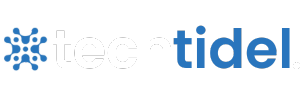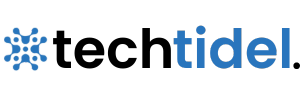Table of Contents
Have you spotted that odd content://cz.mobilesoft.appblock.fileprovider/cache/blank.html error on your Android device? You’re not alone. This odd URI often appears when apps use Android’s security system to access content.
Structured addresses are content URIs. They give secure access to data from content providers in Android. Unlike traditional file paths that show storage locations, these URIs serve as controlled gateways to your device’s resources. Content://cz.mobilesoft.appblock.fileprovider refers to the file provider in the AppBlock app. This error usually means there’s a conflict between an app’s data access and the permissions system.
In this article, I’ll explain exactly what causes this error, where you typically see it, and the simple steps to fix it for good. First, we’ll break down what Content URIs actually do and why they’re crucial for Android security. Then we’ll tackle the practical solutions to get your apps working properly again.
What Is content://cz.mobilesoft.appblock.fileprovider /cache/blank.html?
The mysterious string content://cz.mobilesoft.appblock.fileprovider/cache/blank.html has a clear format. It plays a specific role in Android’s security system. Breaking down this URI helps us understand its components and function.
Understanding Android Content URIs
Content URIs serve as secure gateways in the Android ecosystem, replacing traditional file paths that directly expose system locations. They follow a standard structure: [content://<authority>/<path>/<optional_id>].
The “content://” prefix shows we’re using Android’s ContentProvider. This allows apps to share data in a controlled way. Content URIs are different from direct file system paths. They add a layer of abstraction. This improves security by hiding the actual storage locations.
In our case, “cz.mobilesoft.appblock.fileprovider” acts as the authority component. It’s a unique identifier for AppBlock’s FileProvider. This authority acts as a gatekeeper. It controls which files people can access and the conditions for access.
Role of FileProvider in AppBlock
FileProvider is a special type of ContentProvider. It helps apps share files securely with each other. FileProvider creates content:// URIs instead of raw file:/// URIs. This helps avoid the FileUriExposedException in Android 7.0 and later.
This component allows AppBlock to:
- Share files without exposing the underlying file system
- Grant temporary, permission-based access to resources
- Maintain strict isolation between app data and external access
FileProvider also lets AppBlock manage which files can be shared and what permissions are given. This acts as a security checkpoint for all file actions.
Why blank.html Appears in Cache
The “/cache/blank.html” part of our URI leads to a specific file in AppBlock’s temporary cache. This blank HTML file serves several crucial purposes:
First, it functions as a placeholder that AppBlock displays during website blocking operations. This clean HTML template avoids confusing error messages. It provides a smooth experience for users.
Also, using a cached local file boosts performance. Loading from device storage is quicker than making network requests. The blank.html file essentially works as a safety net, preventing crashes or errors when content needs to be displayed but isn’t available.
This approach helps AppBlock manage resources well and keeps the app’s design looking good.
Common Scenarios Where This URI Error Appears

The content://cz.mobilesoft.appblock.fileprovider/cache/blank.html URI shows up in different situations. Each one shows how AppBlock works with Android’s content management system and your device’s apps.
AppBlock Redirects During Website Blocking
When AppBlock is actively blocking websites, this URI often shows up in browser navigation. When you try to access a blocked website, AppBlock steps in. It quietly redirects your browser to a blank HTML file saved in its cache. This redirection occurs quietly as part of AppBlock’s core function. It shows a blank page instead of the restricted content. This placeholder approach stops confusing technical error messages. It gives non-technical users a cleaner experience, even with the limitation.
WebView Cache Conflicts
WebView components in Android apps sometimes have issues with this URI because of caching. These conflicts typically emerge because:
- WebView initialization is resource-intensive, taking up to 3.8 seconds in some scenarios
- Cache size limitations (typically 20MB) can prevent proper storage
- Multiple WebView instances accessing the same cached files simultaneously create race conditions
Apps that use WebView components may face performance slowdowns or display problems when working with AppBlock’s cached files. Developers say they’ve seen big performance boosts, with loading times around 70% faster, thanks to proper WebView caching.
Logcat or Crash Report Entries
Developers and advanced users often spot this URI first in diagnostic information:
- System logs (Logcat) regularly display this path during app debugging sessions
- Crash reports show this URI when AppBlock has problems with file management or content rendering.
- Security and cleaning applications may flag this URI during system scans
- Performance tracking tools might identify this path during optimization analyzes
Also, the URI shows up in debugging after cache clearing. This happens when AppBlock creates a new blank.html file to keep things working. In these scenarios, this URI shows that AppBlock is operating normally. It does not mean there’s an error.
How to Fix content://cz.mobilesoft.appblock.fileprovider /cache/blank.html Errors
To fix the content cz.mobilesoft appblock fileprovider cache blank html error, follow these steps:
- Check the file path for accuracy.
- Clear the app’s cache.
- Restart your device.
- Update the app if needed.
Taking these steps should help resolve the issue.
These proven solutions address the most common causes of AppBlock FileProvider issues.
Clear AppBlock Cache and Data
Clearing the cache is often the best first step to fix software glitches. Cached data can build up over time. It may become corrupted or outdated. This can slow down your device. To clear AppBlock’s cache:
- Navigate to Settings → Apps → AppBlock
- Tap Storage & cache
- Select Clear Cache
- Restart your device
This action safely removes temporary files without deleting your personal settings.
Reinstall AppBlock from Official Source
If issues persist, reinstalling the application can resolve deeper problems. Prior to reinstallation:
- Back up your custom block lists (AppBlock > Profile > Backup)
- Uninstall the current version completely
- Download the latest version exclusively from official sources
- Install and reconfigure your settings
Disable WebView Debugging Temporarily
WebView debugging can sometimes interfere with content providers. To disable it:
WebView.setWebContentsDebuggingEnabled(false);This prevents remote inspection of WebView contents.
Check for Conflicting Accessibility Services
In fact, accessibility service conflicts often cause blank page issues. Verify that:
- AppBlock has proper accessibility permissions
- No other accessibility services are interfering with AppBlock
- Strict Mode’s “Block Device Settings” feature is disabled if you’re using authenticator apps
Preventing Future Errors with AppBlock and Content URIs
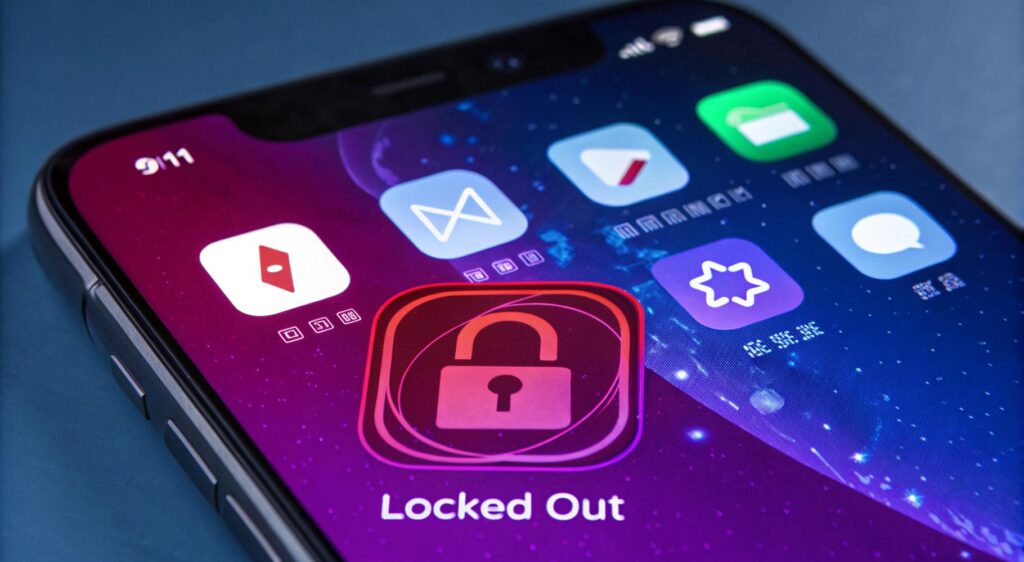
Maintaining your AppBlock installation properly helps avoid those pesky content://cz.mobilesoft.appblock.fileprovider/cache/blank.html errors altogether. First and foremost, let’s explore long-term prevention strategies that keep everything running smoothly.
Use AppBlock’s Strict Mode Settings
AppBlock’s Strict Mode works like a digital “policeman.” It stops users from getting around your set restrictions. When set up correctly, it lowers the chance of cache conflicts by keeping app behaviour consistent. For optimal results, consider these Strict Mode options:
- Timer Condition: Locks settings for a specified duration
- Follow Schedules: Restricts changes during active schedules
- PIN Code or Charger Unlocking: Less restrictive options for access
Remember that Block Device Settings in Strict Mode may unintentionally block authenticator apps. If this happens, you’ll need to temporarily disable this feature to restore proper functionality.
Avoid Third-party Cleaners That Delete Cache
Third-party cache cleaners can disrupt content provider systems. Cache cleaning can be helpful, but only use trusted tools from reliable vendors. The OS or third-party apps can clear app caches without warning. This might disrupt how AppBlock works.
As a result, it’s safer to use Android’s built-in tools to manage cache:
- Go to Settings > Apps > AppBlock > Storage > Clear Cache
- Manually delete temporary files using Android’s storage cleaner
Keep AppBlock and Android System Updated
Coupled with proper cache management, regular updates are crucial. Updating AppBlock provides better cache management and bug fixes. Primarily, an outdated cache may expose vulnerabilities, making updates essential for security.
Also, keeping up with current Android versions boosts how well the system manages content URIs and file provider methods.
Conclusion
Throughout this guide, we’ve explored the mysterious content://cz.mobilesoft.appblock.fileprovider/cache/blank.html error that often puzzles Android users. This complex URI plays a key role in Android’s security. It acts as a bridge between apps and protected content, instead of showing direct file paths.
AppBlock’s FileProvider component creates content URIs to keep file sharing secure between apps. The blank.html file acts as a placeholder when blocking websites. This makes the experience smooth and avoids confusing error messages.
When fixing this issue, the best first step is to clear AppBlock’s cache. You can fix most ongoing issues by reinstalling the app from official sources, disabling WebView debugging, or checking for any conflicting accessibility services.
To prevent issues long-term, set AppBlock’s Strict Mode correctly. This keeps app behaviour consistent. Equally important, avoid using third-party cleaners that might unexpectedly delete cache files. Regular updates to AppBlock and your Android system help with better cache management and boost security.
After applying these solutions, your AppBlock app should run smoothly. You won’t see those annoying blank.html errors anymore. Understanding content URIs makes a complex issue clearer. This knowledge helps you solve similar problems quickly in the future.
Key Takeaways
Fixing the content://cz.mobilesoft.appblock.fileprovider/cache/blank.html error is easier than it seems. Just follow some basic Android troubleshooting steps.
• Clear the AppBlock cache first. Go to Settings > Apps > AppBlock > Storage & Cache > Clear Cache. This fixes most URI errors quickly.
• The error shows normal function. This URI appears when AppBlock blocks websites. It acts as a security placeholder, not a real issue.
• Reinstall from official sources only. Download AppBlock only from trusted app stores. This helps avoid corrupted installations that can cause ongoing errors.
• Avoid third-party cache cleaners. Use Android’s built-in storage management. External cleaning apps can disrupt content provider systems.
• Keep everything updated. Regular updates to AppBlock and the Android system help manage cache more effectively. This also helps avoid future URI conflicts.
This error usually means AppBlock is doing its job by blocking restricted content. It doesn’t indicate a system problem that needs complicated fixes.
FAQs
Q1. What causes the content://cz.mobilesoft.appblock.fileprovider/cache/blank.html error?
This error often occurs when AppBlock blocks a request to a forbidden site. It then redirects the request to a blank HTML file saved in its cache. It’s normal for AppBlock to show a blank page instead of restricted content.
Q2. How can I fix the AppBlock FileProvider error on my Android device?
The most effective first step is to clear AppBlock’s cache. Go to Settings > Apps > AppBlock > Storage & Cache, then tap “Clear Cache”. If the problem continues, try reinstalling AppBlock from official sources. You can also temporarily turn off WebView debugging.
Q3. The content://cz.mobilesoft.appblock.fileprovider/cache/blank.html error is not harmful to your device. It usually indicates a problem with an app trying to access a file that doesn’t exist. You can often fix it by clearing the app’s cache or reinstalling the app.
No, this error is not harmful. It’s actually an indication that AppBlock is working correctly to block restricted content. The URI serves as a security placeholder rather than signaling a system malfunction.
Q4. Can third-party cleaning apps help resolve AppBlock cache issues?
Avoid third-party cache cleaners. They can mess up content provider systems. Use Android’s built-in storage tools to clear AppBlock’s cache and manage your device storage.
Q5. How can I prevent future AppBlock FileProvider errors?
To prevent future errors, keep both AppBlock and your Android system updated regularly. Also, set up AppBlock’s Strict Mode correctly. Avoid using third-party cleaners, as they might delete cache files unexpectedly.